Video call module - Calendly linking with Futy
Want to let visitors schedule a video call? Link Futy to Calendly and let visitors schedule an Appointment or Video call through the website. Once you have created a Calendly account and created an appointment capability, you can link Calendly in Futy.
Don't have a Calendly account yet? Then follow these steps first
Watch an explanation video here:
Or follow the steps below:
- 1
- Go to your Futy account Log in to app.futy.io. Go to the Leadbots page and click on the Leadbot to go to the builder.
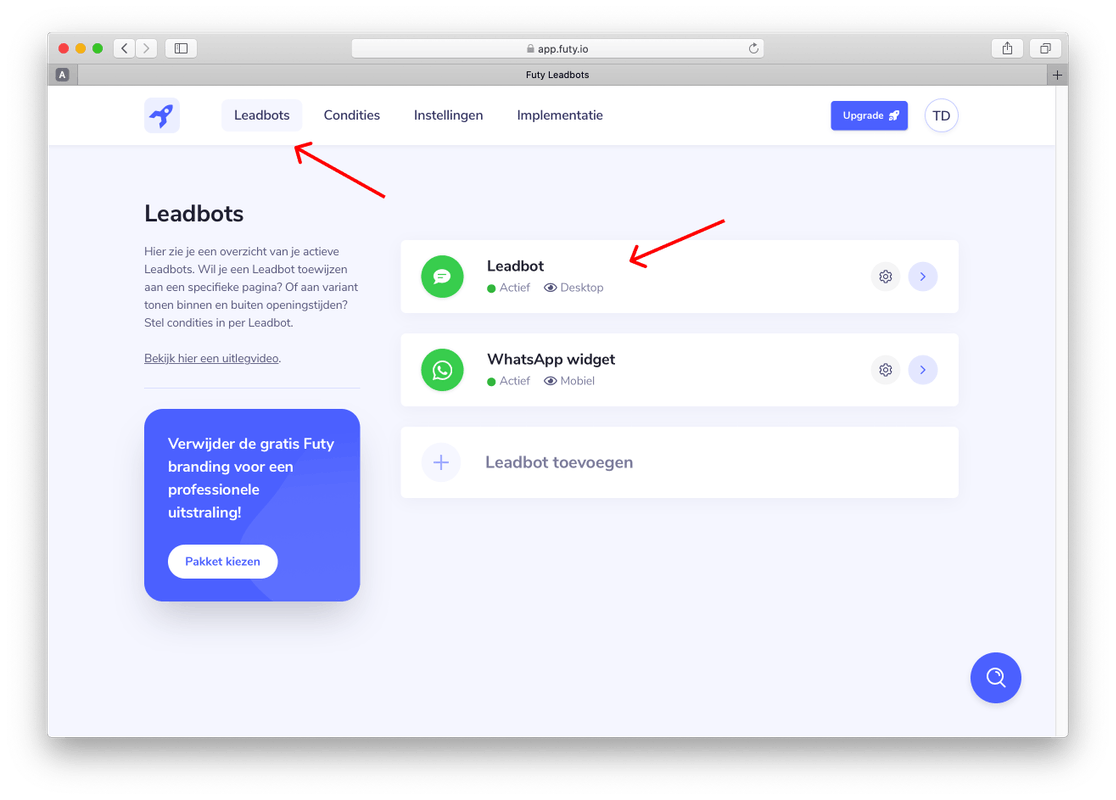
- 2
- Click the edit icon to activate the video call or redirect button
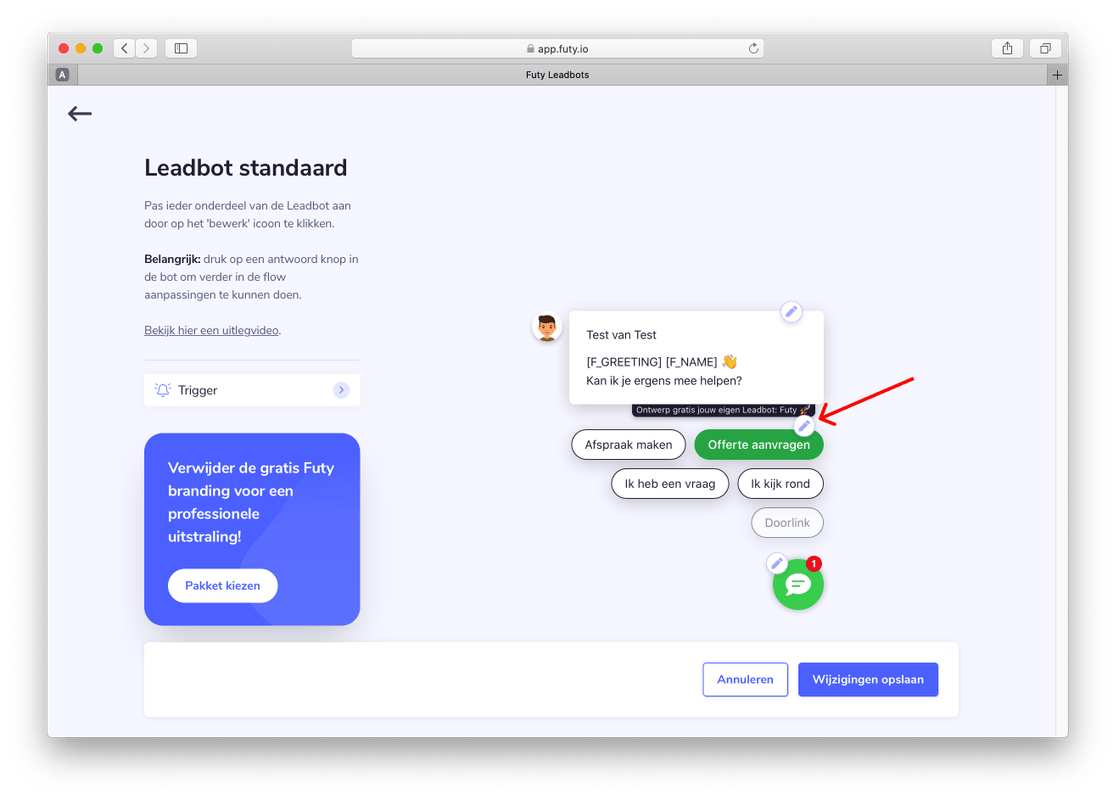
- 3
- Turn on the slider of the video call or redirect button Scroll down. Turn on the slider of the video call or redirect button. Customize the name of the button in the heading 'label'. For example 'Schedule video call'. (turn off another button, if necessary). And press save.
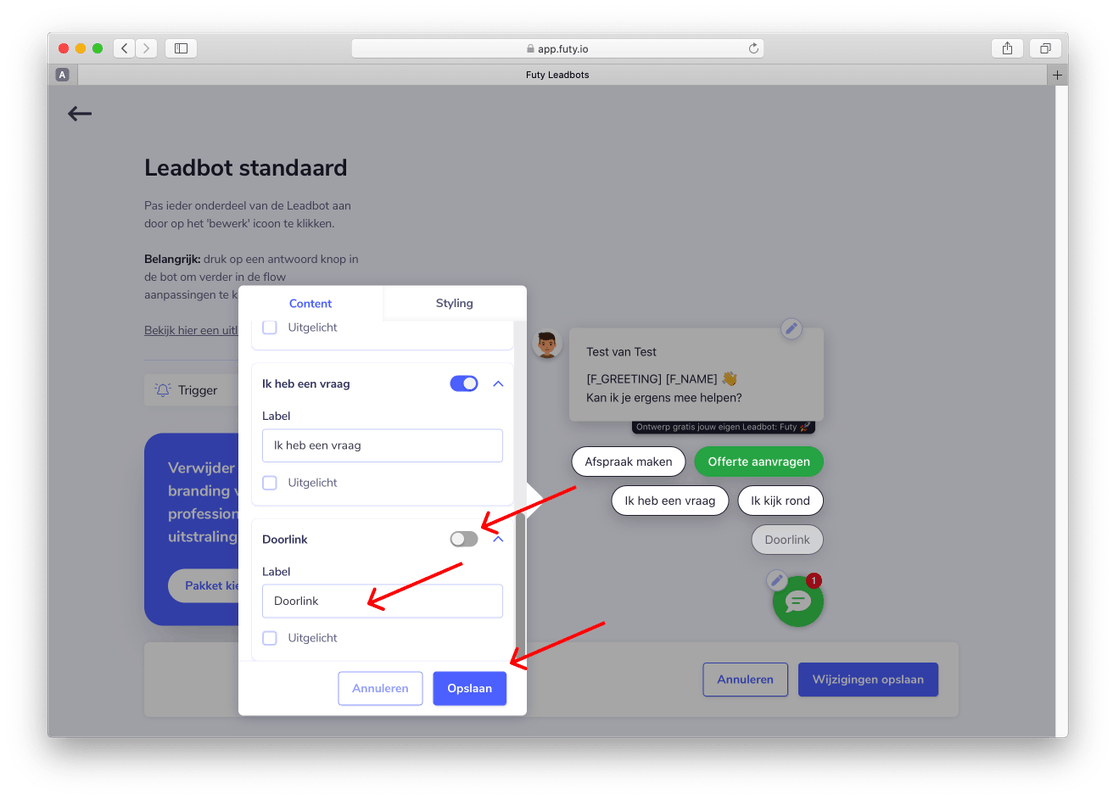
- 4
- Press the video call/redirect button to edit deeper into the flow Press 'schedule video call' To edit the next step in the flow.
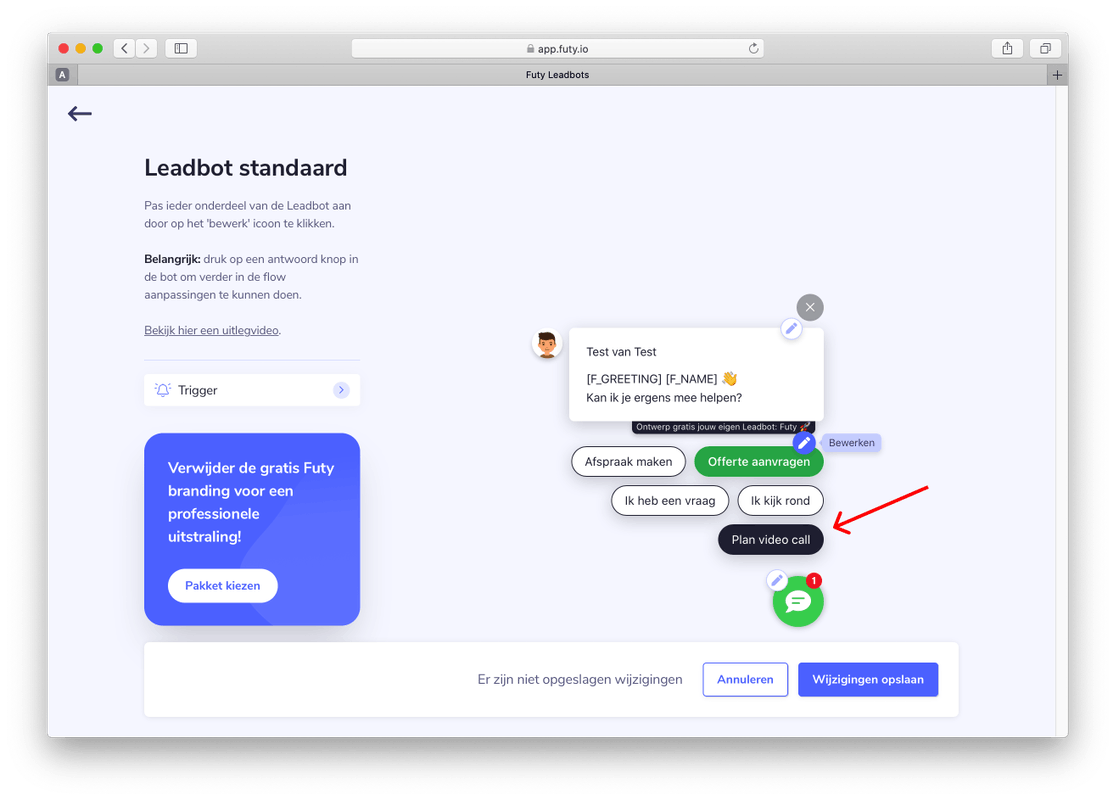
- 5
- Press the edit icon to edit the next step
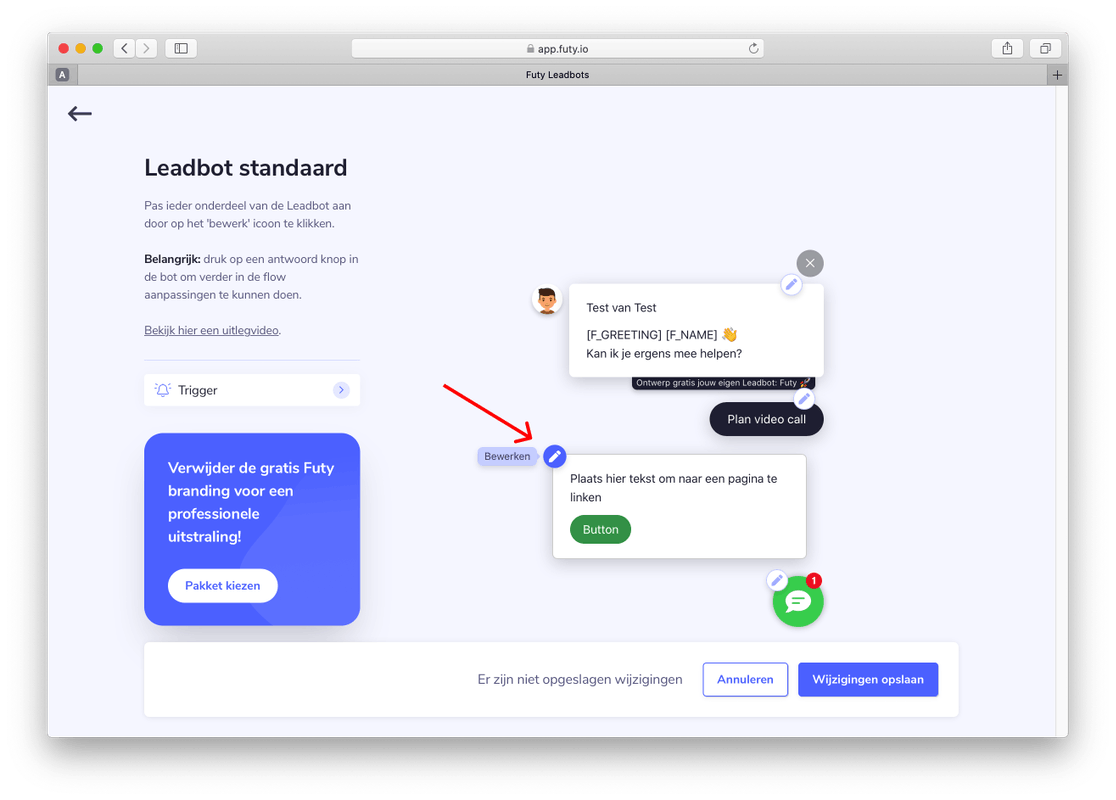
- Change the text to provide some additional information.
- Change the button text visible in the button.
- Paste the appointment link from Calendly into the link box.
Want to remove the cookie bar from the Calendly pop-up? Then add this to the end of your Calendly url: ?hide_gdpr_banner=1
Your Calendly link will then look like this: https://calendly.com/futy/demo?hide_gdpr_banner=1 - Select 'New tab' under 'Open link'
- Click on 'Save'
- Click on 'Save changes'
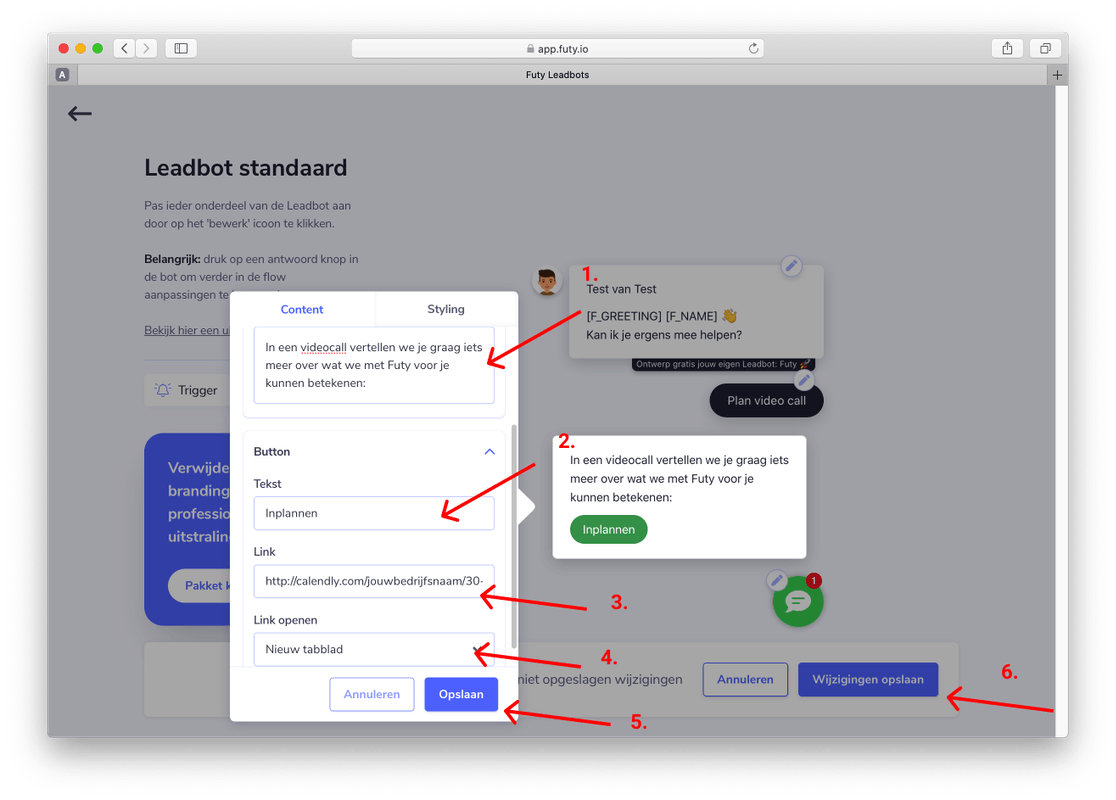
The changes have now been made, Calendly is linked to Leadbot! 🎉
