Google Data Studio reporting
Get insight into how many Leads you are getting through the website with Futy. With the Google Data Studio report, you can see exactly what the Futy Leadbot is getting you. Watch the tutorial video or follow the steps.
👉 URL: Futy - Google Data Studio template for Google Analytics 4
Watch an explanation video here:
Or follow the steps below
Before you begin, make sure you have linked Futy to Google analytics, see how to do this here
1. Open the URL of the Futy Google Data Studio template.
👉 Futy - Google Data Studio template for Google Analytics 4
👉 OLD // Futy - Google Data Studio template for Google Analytics Universal
2. Make a copy of the template by pressing the three dots and then 'make copy', this will create your own version that you can edit.
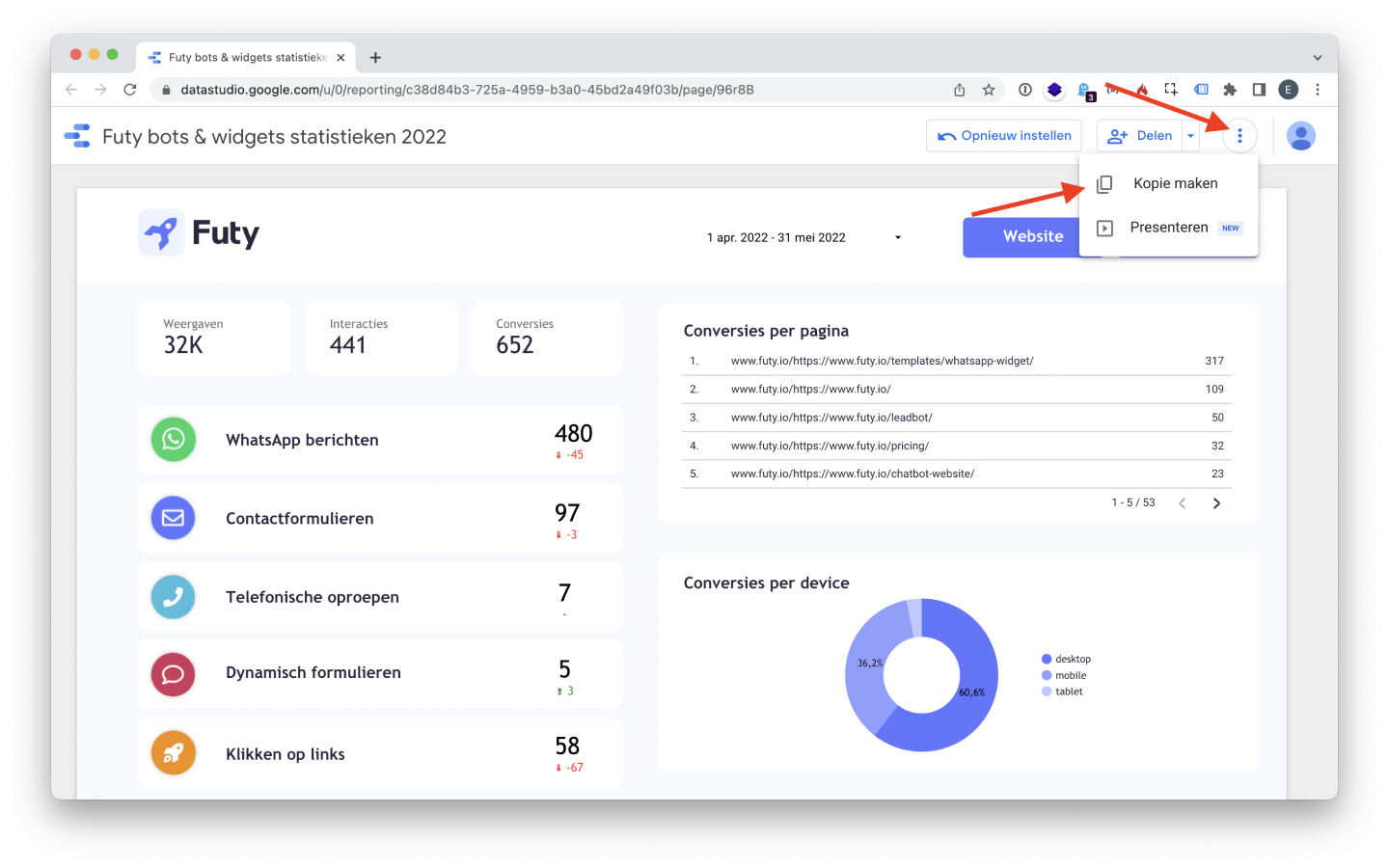
If you are not already logged in, log in with your google account.
3. Click ' Create new data source'
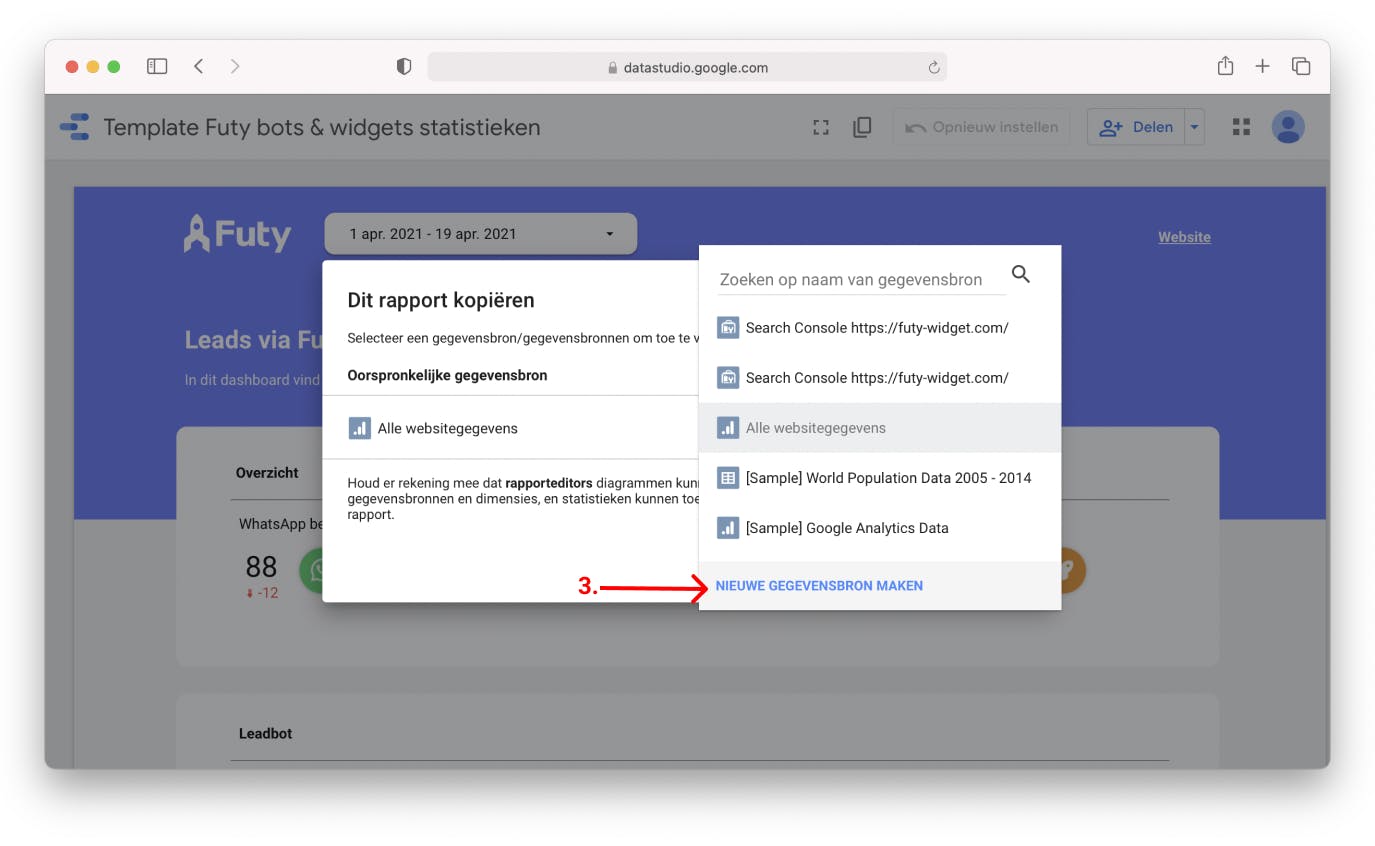
4. Click "With Google Analytics.
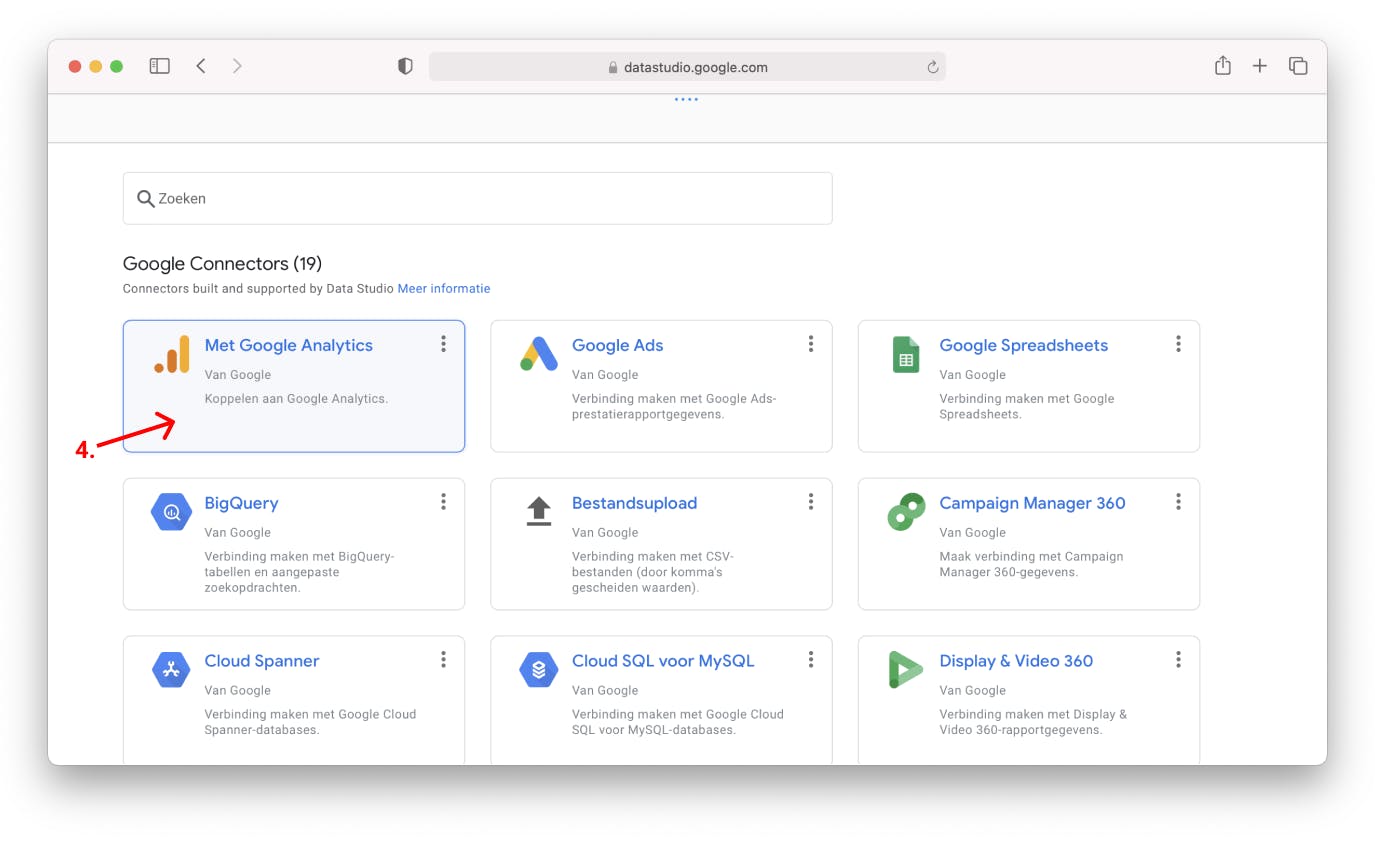
5. Select the appropriate account
6. Select 'all website data'
7. Click 'Connect' in the upper right corner.
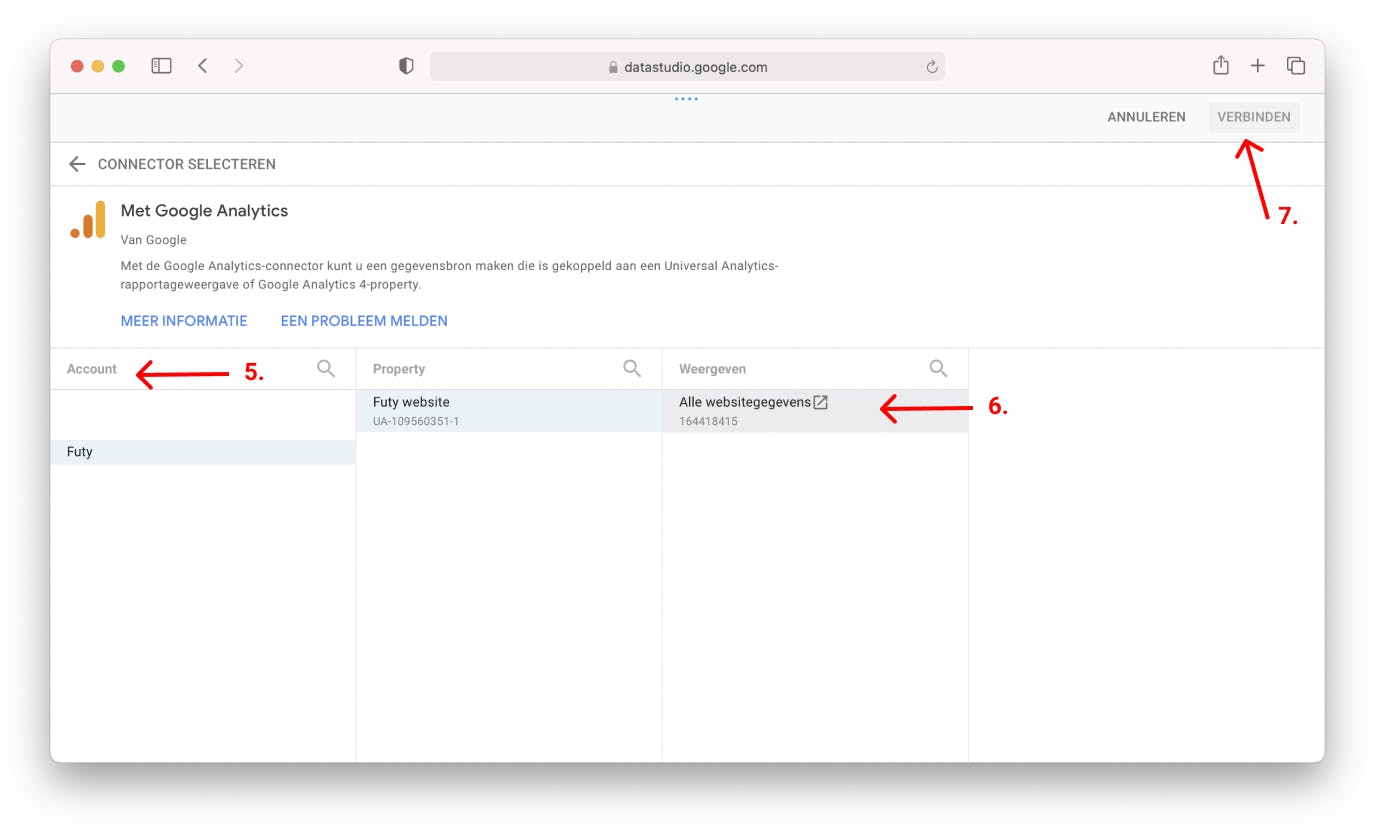
8. Click the blue ' add to report' button at the top right.
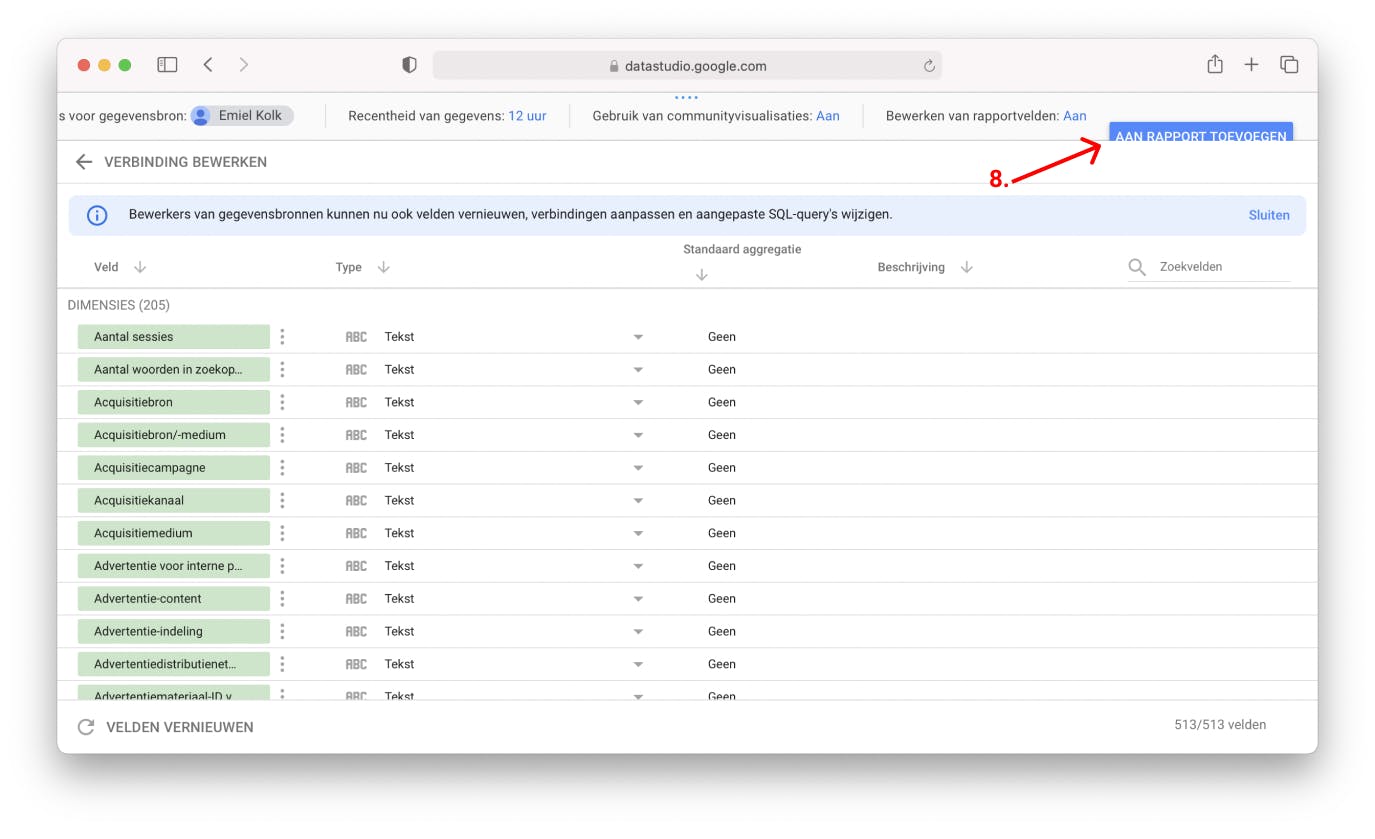
Your google analytics data has now been added to the report and you will see the results of your own Futy Leadbot from now on!
Would you like to receive reports automatically via E-mail every week or every month? Watch the tutorial video at the top of this article to see how to set this up.
Not receiving data or don't see the linked data source listed?
Then press enter and give the page a'Refresh', while reconnecting you will see that the correct data source is now there.