Set up Futy events through Google Tag Manager's DataLayer (advanced)
In this tutorial, you will learn how to set up Futy conversions through Google Tag Manager's DataLayer. This allows you to pass Futy conversions through Google Tag Manager to Google Ads or to other programs.
Note: this is an advanced way of measuring conversions, we also have a Google Analytics 4 integration in the account.
Follow the steps below to set up events through DataLayer:
1. Log in to app.futy.io
2. In your account, go to settings, scroll down to Google Tag Manager events.

- Enable the Google Tag Manager events and press "Save.

4. Go to Google Tag Manager and Log in.
5. Go to 'Variables' and add the Futy variable you want to use. (You can choose between the variable: Event Action, Event Label and Event Category.)
See an overview of the Futy - GTM Tracking events here.
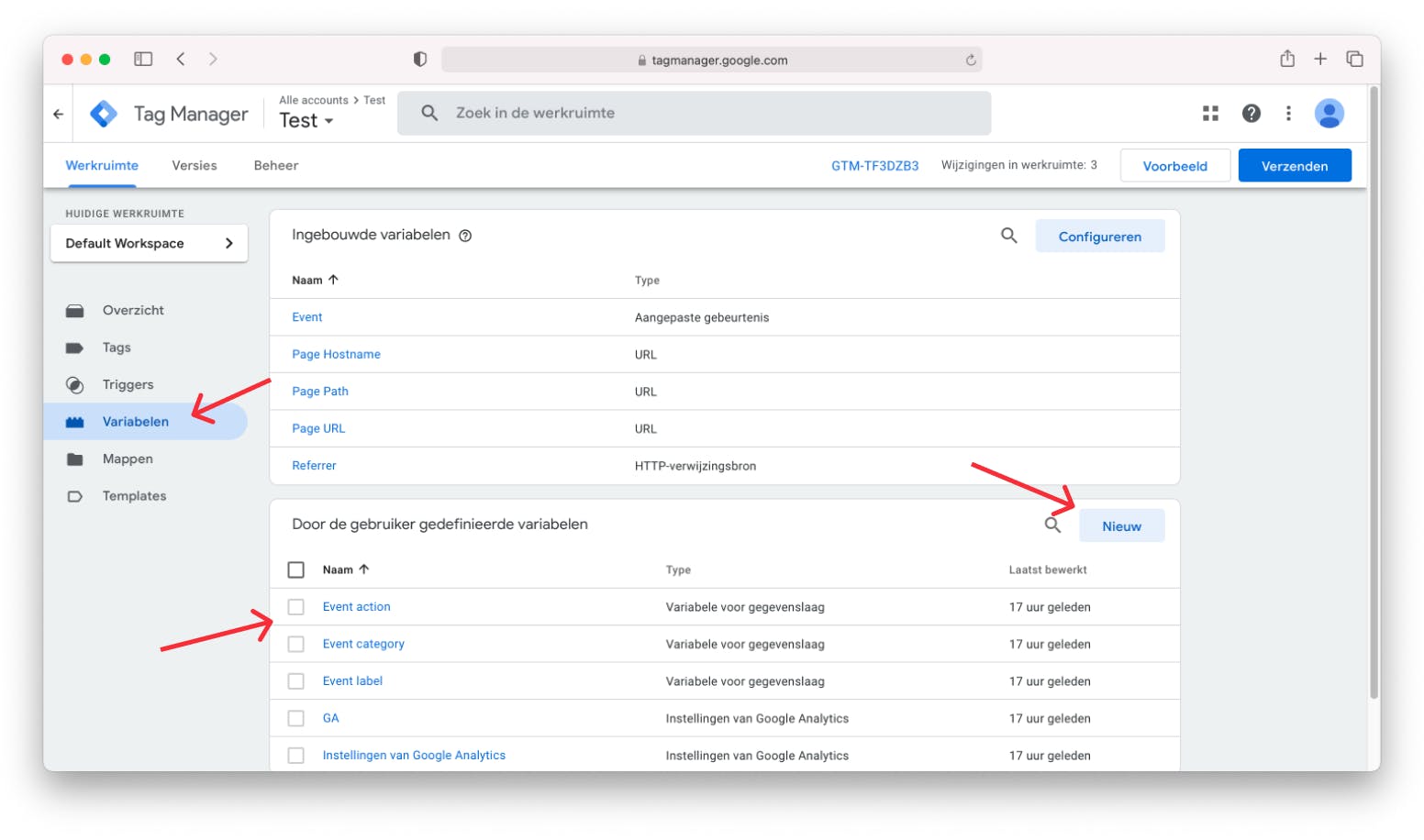
In this example, we are using the Event Category. You can use this if you want to measure all Futy conversions as one conversion: futy_conversion
6. Name the variable at the top 'Event category', set the type to 'variable for data layer'. Make sure the name of variable for data layer becomes 'eventCategory'. Note that this name must be copied verbatim (including the capital letter in the middle).
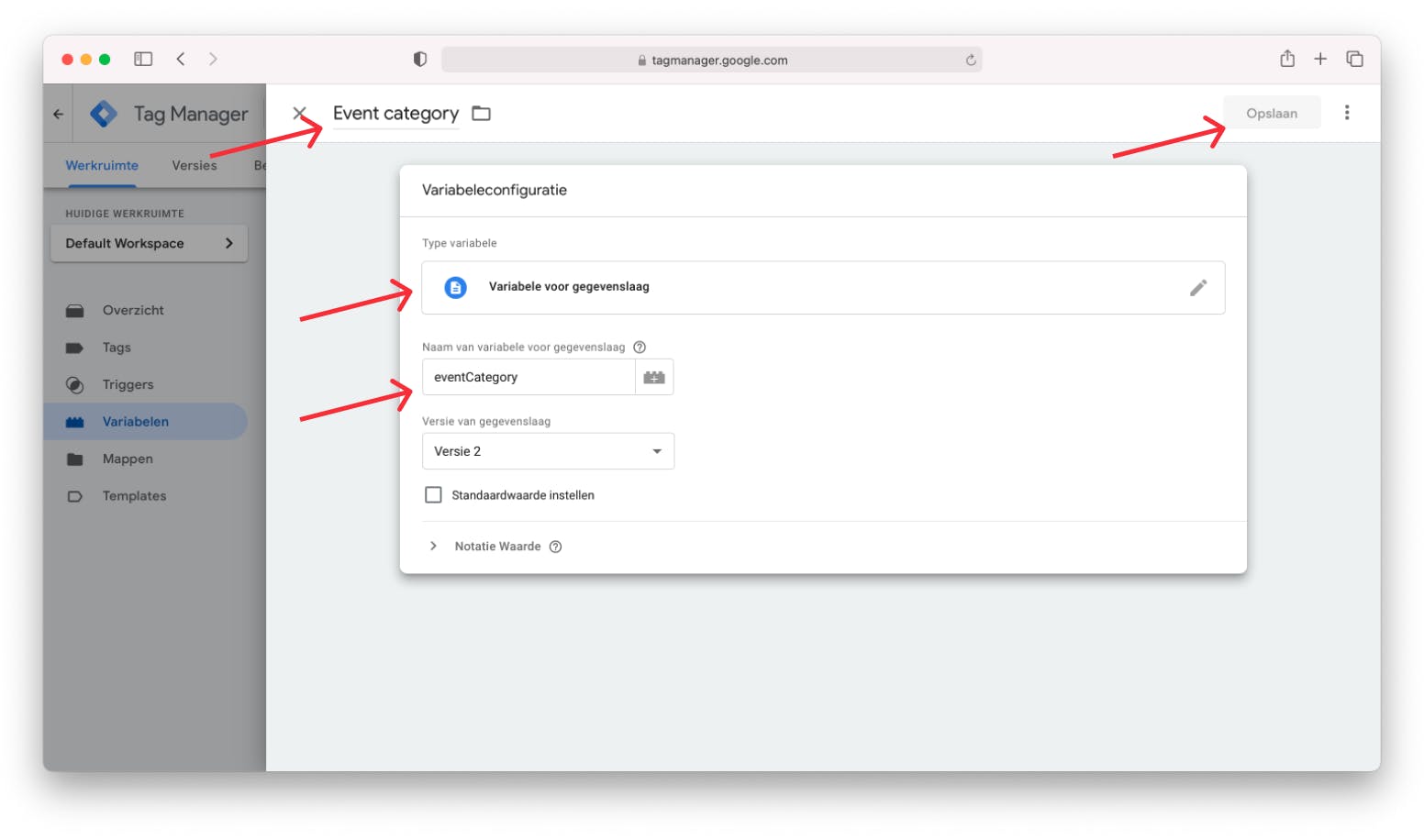
(You can do the same thing for the Event action (and eventAction). And for the Event label (and eventLabel). Depending on which Futy - GTM Tracking events you want to use).
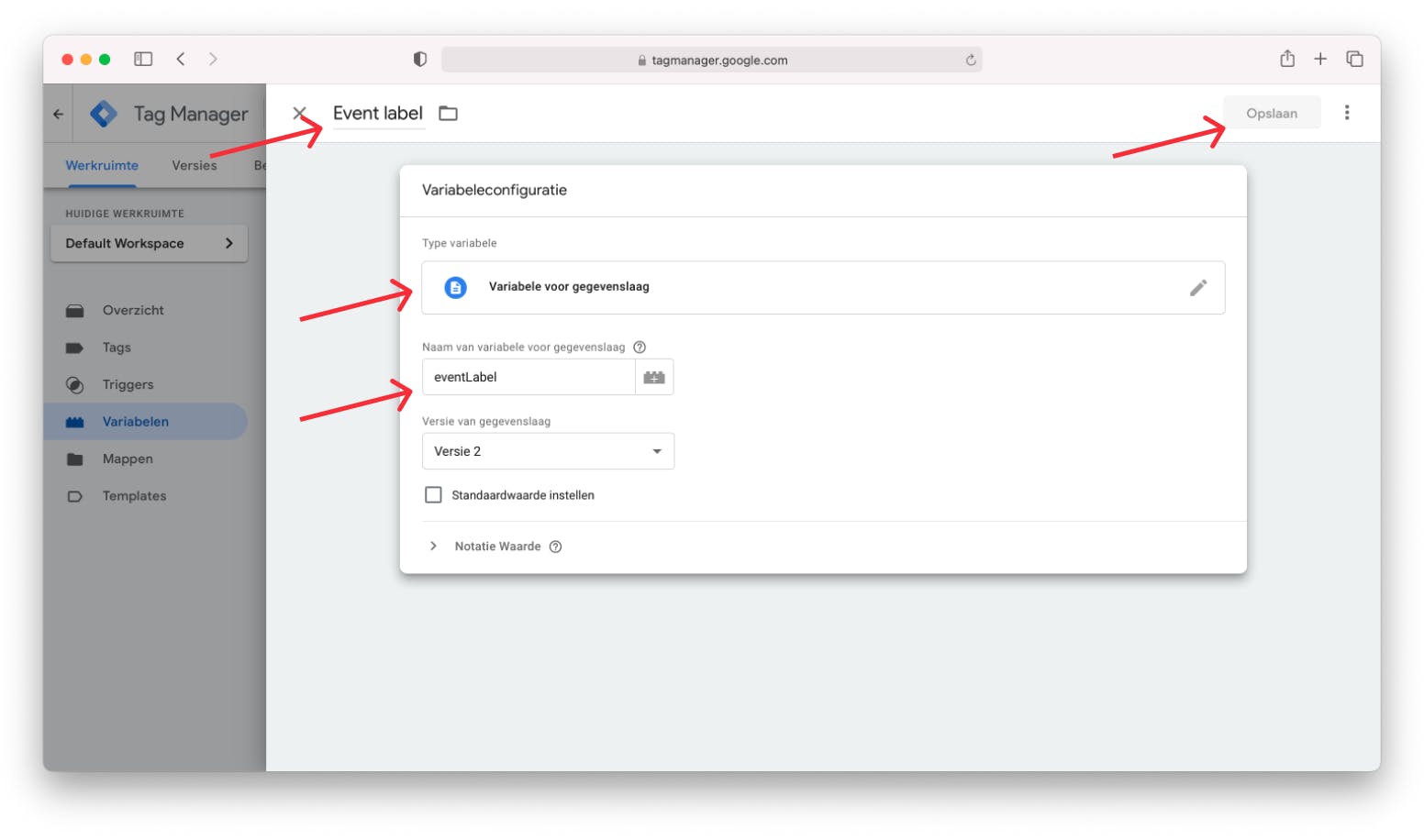
7. Go to 'Triggers' and create a new trigger called 'Futy conversions'. Set the trigger type to 'Custom event' and the event name futy. Note that this name must be copied verbatim. Select 'Some custom events' and 'Event category contains futy_conversion'.

Now you have set a trigger on the Futy conversions, you can then use it for other programs. In this example, we'll show you how to use the Futy conversions for Conversion Linker and Google Ads.
8. Create a new 'Tag', using the Google Conversion Linker as the tag type. Set the Trigger to 'All pages' and press 'Save'.

9. Create another new "Tag," with the tag type "Track Conversions from Google Ads. If all goes well, the Conversion Linker will now be added automatically. Set the Conversion ID* and Conversion Tag (see steps below). Set the Trigger to 'Futy conversions' and press 'Save'.

10. To set the conversion ID, open Google Ads > Conversions

- Add a new conversion action.

- Click website.

- Enter your domain name, and press scan. Then scroll down and click "Add conversion action manually.

- Name the name of conversion e.g. Futy conversion and press 'Done'.

- Next, go to the "Use Google Tag Manager" tab. Here you will see the conversion ID and the conversion tag, which you need for Google Tag Manager.

- Go back to Google Tag Manager and set the Conversion ID and Conversion Label appropriately. Make sure the Trigger is set to 'Futy conversions' and press 'Save'.

You are now done. The Futy conversions are set up in Google Tag Manager and forwarded to Google Ads.