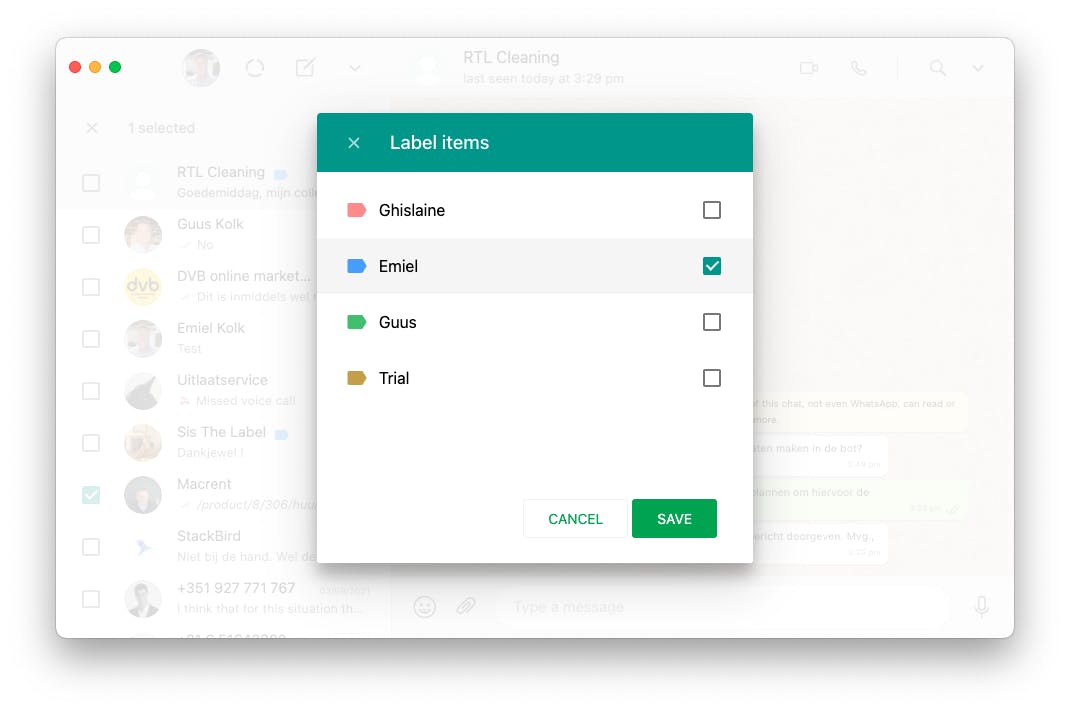With how many people can you use the landline number in WhatsApp Business?
With the new update, it is possible to use WhatsApp Business on 4 other devices (computers) in addition to your phone! The WhatsApp Business app is activated on one phone, and it can then be paired with 4 computers. This allows you to use WhatsApp Business with multiple colleagues!
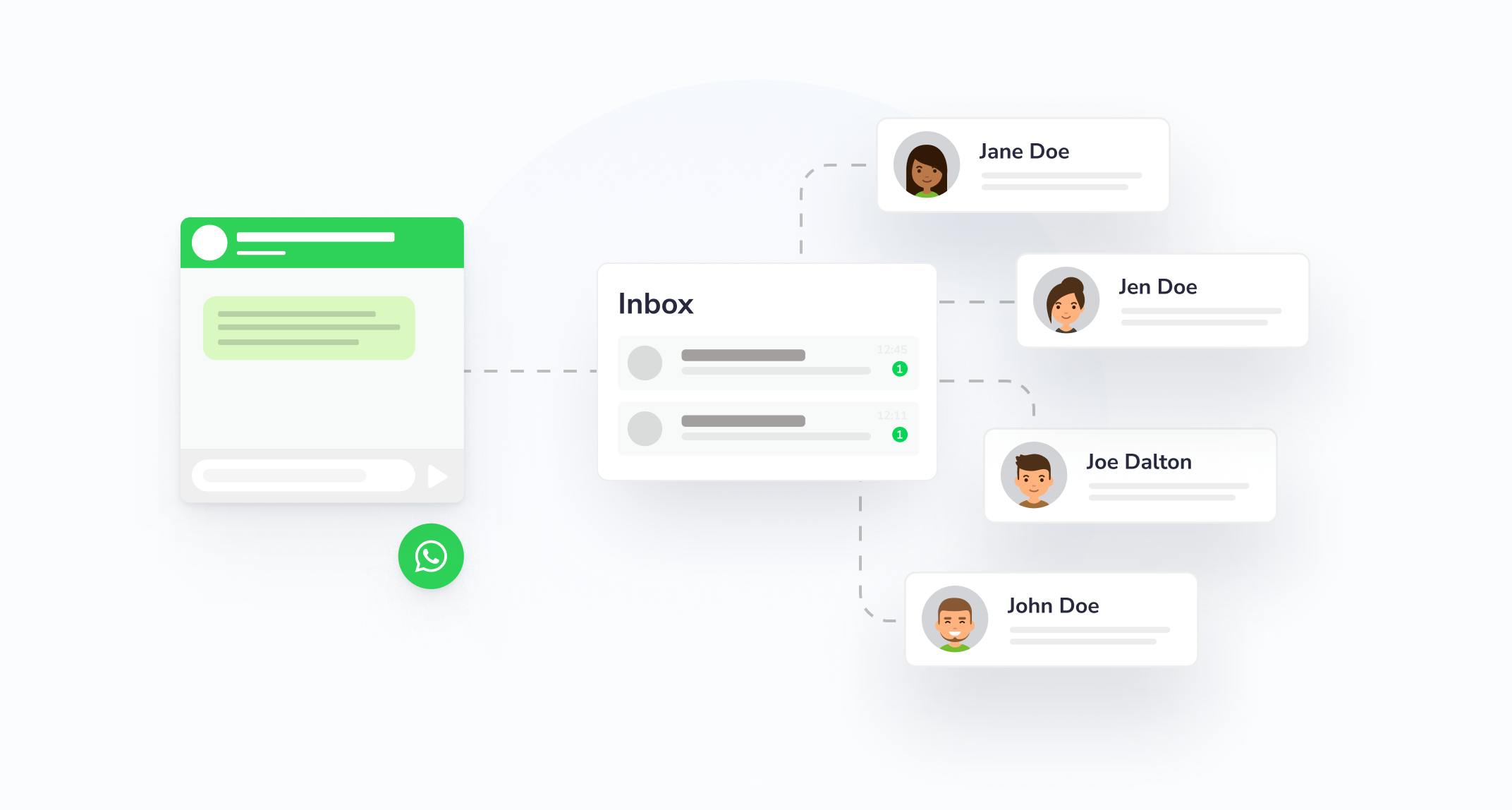
Explanation video - WhatsApp Business setting up multiple users:
WhatsApp launches beta for multiple devices
From now on it is possible to use the WhatsApp Business app on multiple devices! It is not possible to use it on multiple phones, but the WhatsApp Business app can be paired with 4 other devices (e.g. computers) at the same time. This allows you and your colleagues to answer chats coming in through the WhatsApp chat window on your website.
What's important to know:
- You can use WhatsApp on four associated devices (computers) at the same time, but you can only link one phone to your WhatsApp account at a time. As a result, one person is chiefly responsible for the WhatsApp Business account.
- To avoid error messages, you need to activate the beta WhatsApp desktop app on the linked computers.
- You still need to register your WhatsApp account and link new devices to your phone.
- The phone does not necessarily need to remain connected to the Internet to send WhatsApp messages through another device.
- If you don't use your phone for 14 days, your paired devices will be disconnected.
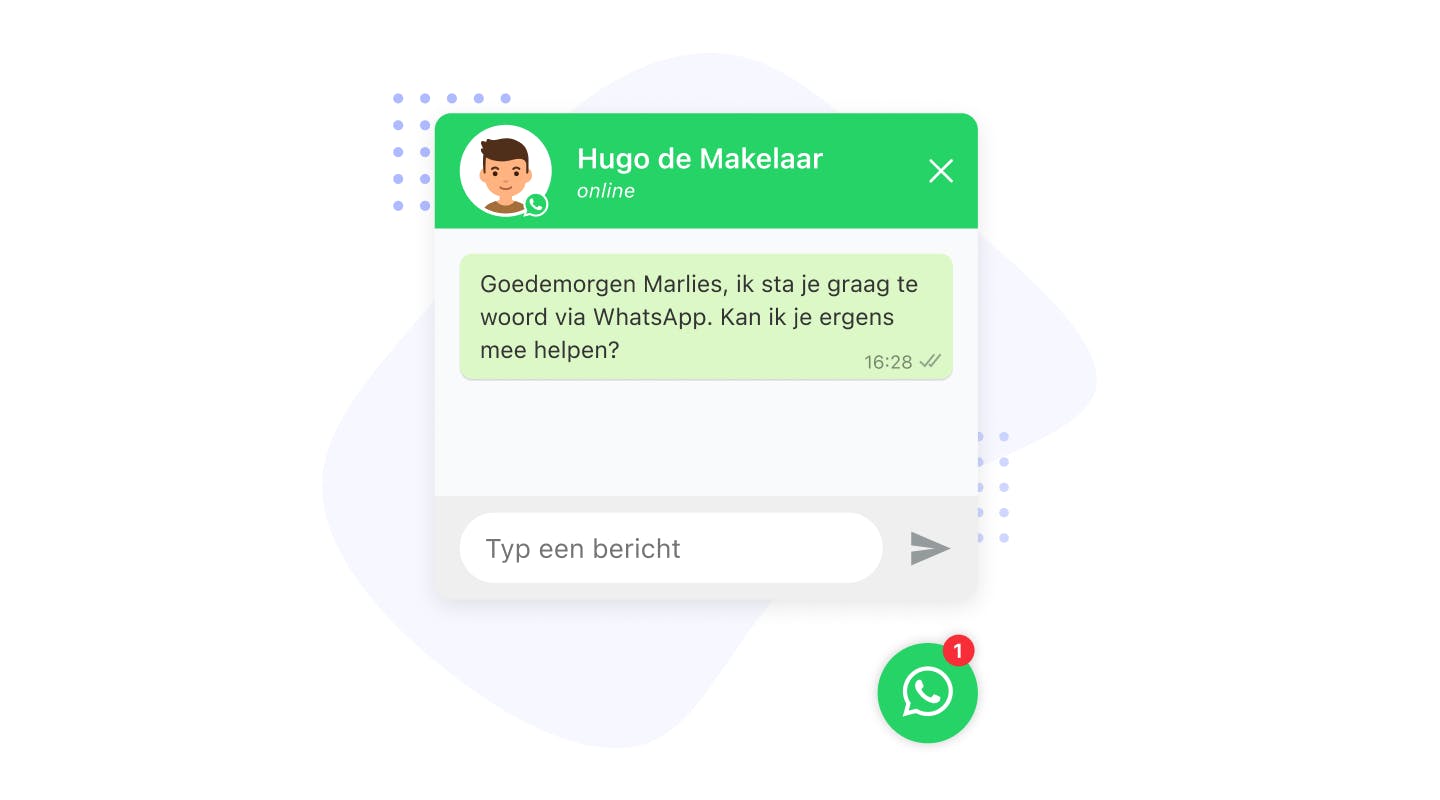
Activate WhatsApp Business on multiple devices
To activate WhatsApp Business on multiple devices go through the following steps:
- Open the WhatsApp Business app on your phone.
- In the lower right corner, go to "Settings."
- Click on the 3rd item: "Paired devices."
- Click on "Beta for multiple devices" at the bottom.
- Activate the beta by agreeing to the terms and conditions.
So then you can activate WhatsApp Business on your colleagues' devices using a QR code.
Activate WhatsApp Business desktop app on a colleague's device
1. Install the beta WhatsApp desktop app on your colleague's computer. This desktop version was released specifically in conjunction with the "WhatsApp on multiple devices" beta. If you do not install this desktop app, you may get an error message about a WhatsApp version that does not support this message. You can download the beta WhatsApp desktop software from the following link:
2, When you have installed the beta WhatsApp desktop app on your computer, you will see a QR code. You need to scan this QR code with the WhatsApp Business app on your phone (see image). This will activate WhatsApp Business on your colleagues' devices. The phone and the computers on which WhatsApp Business is activated do not have to stay near each other.
Useful tip: scanning the QR code can also be done remotely, via a video call. Your colleague has to share his screen with the QR code on it. You can then scan it remotely with your phone.
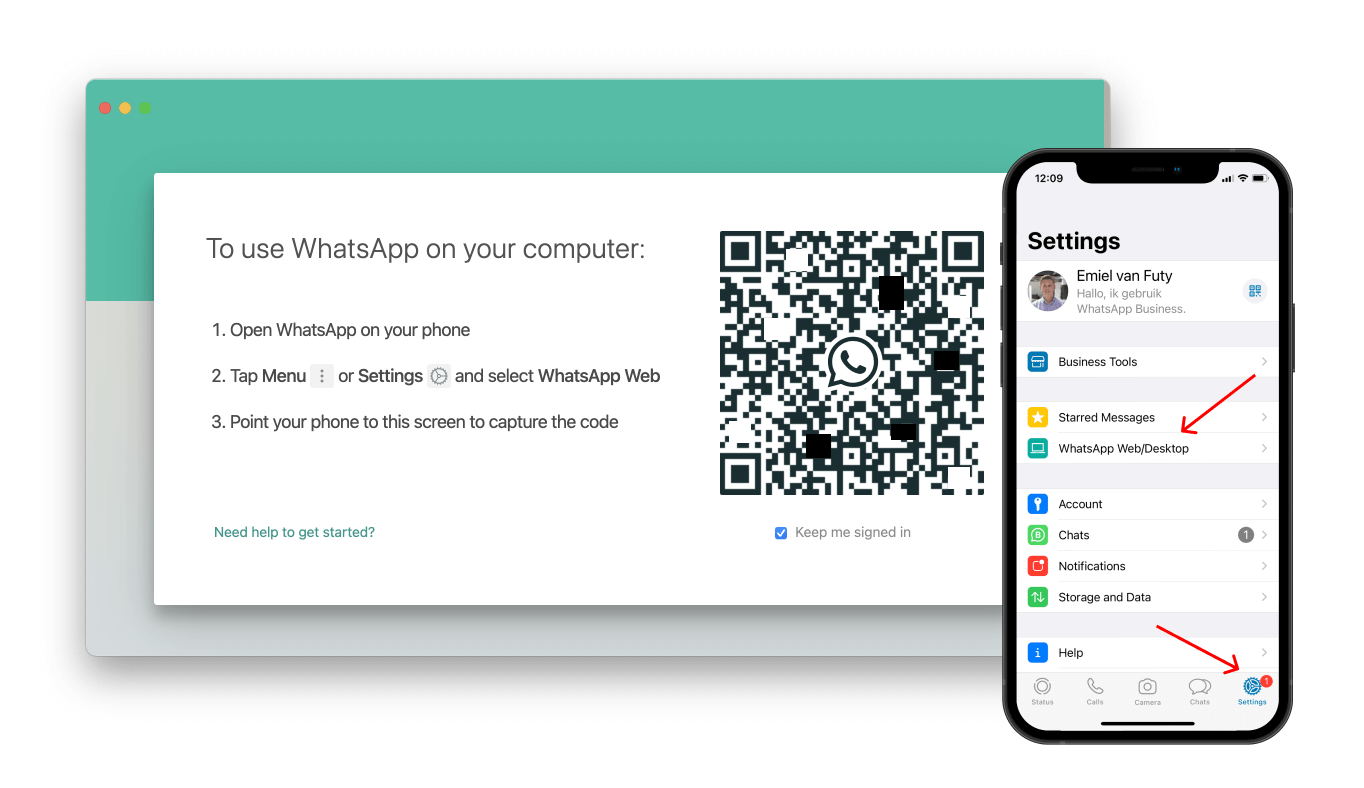
Tips for managing WhatsApp conversations on multiple devices
To best manage conversations in WhatsApp Business on multiple devices, it is useful to start working with "Labels. This allows you to label conversations, and you can create a label for each employee, for example. You then agree, for example, that when you answer a WhatsApp message, you assign the message to yourself by adding the Label with your name to it. Then you can filter the WhatsApp conversations by Label. So when you filter by your name, you actually create your own inbox. The next time a customer or website visitor contacts you, he will automatically end up in the 'inbox' of the right employee. This way, you avoid ambiguity about who picks up which WhatsApp conversation.