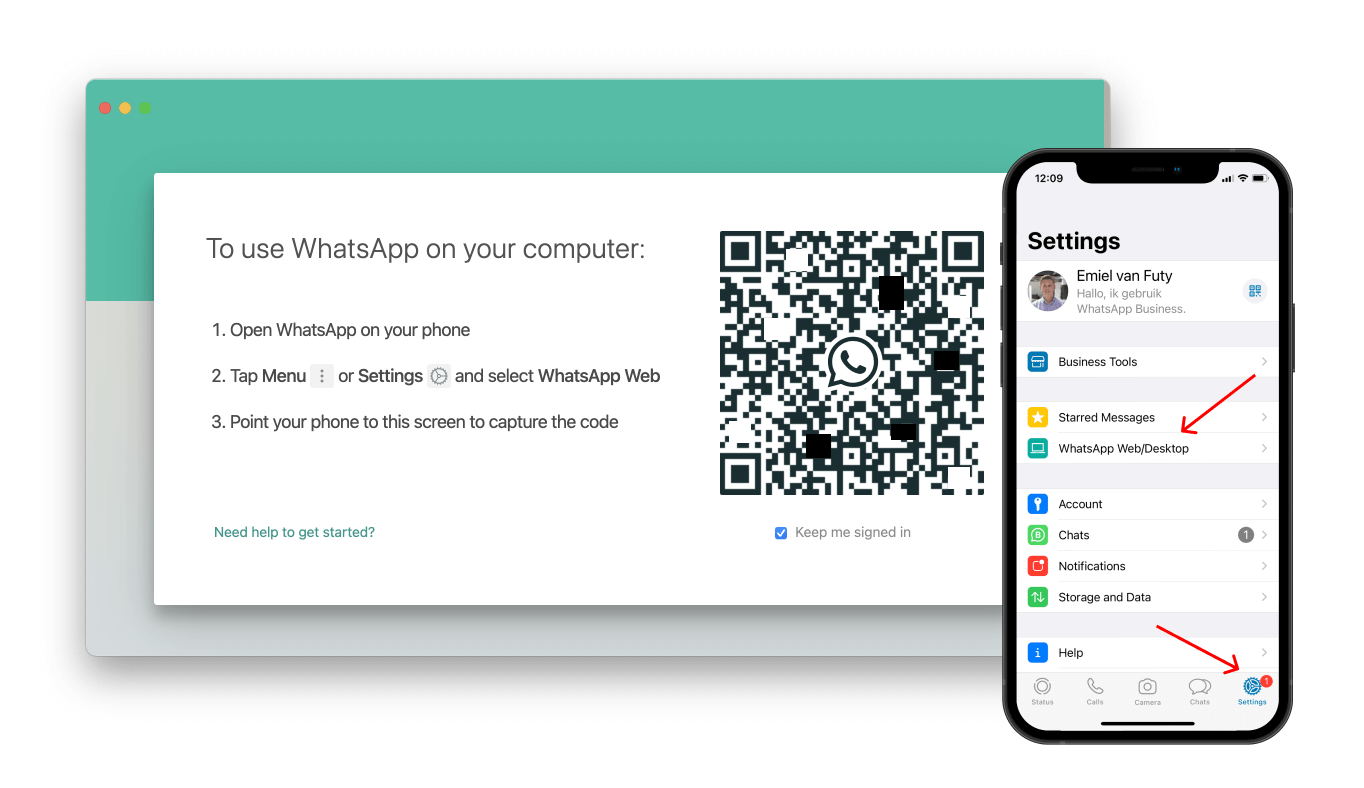Use WhatsApp Business on multiple devices
Watch an explanation video here on how to link WhatsApp Business to multiple computers so you can answer WhatsApp chats together with your colleagues.
Activate WhatsApp Business on multiple devices
To activate WhatsApp Business on multiple computers, go through the following steps:
- Open the WhatsApp Business app on your phone.
- In the lower right corner, go to "Settings."
- Click on the 3rd item: "Paired devices."
- Press 'Pair a device'
- You can now activate WhatsApp on 4 computers by scanning the QR code.
2 ways to activate WhatsApp with QR code on your computer:
- Open WhatsApp in the browser: https://web.whatsapp.com/
and scan the QR code. - Install WhatsApp on your computer: https://www.whatsapp.com/download
and scan the QR code.
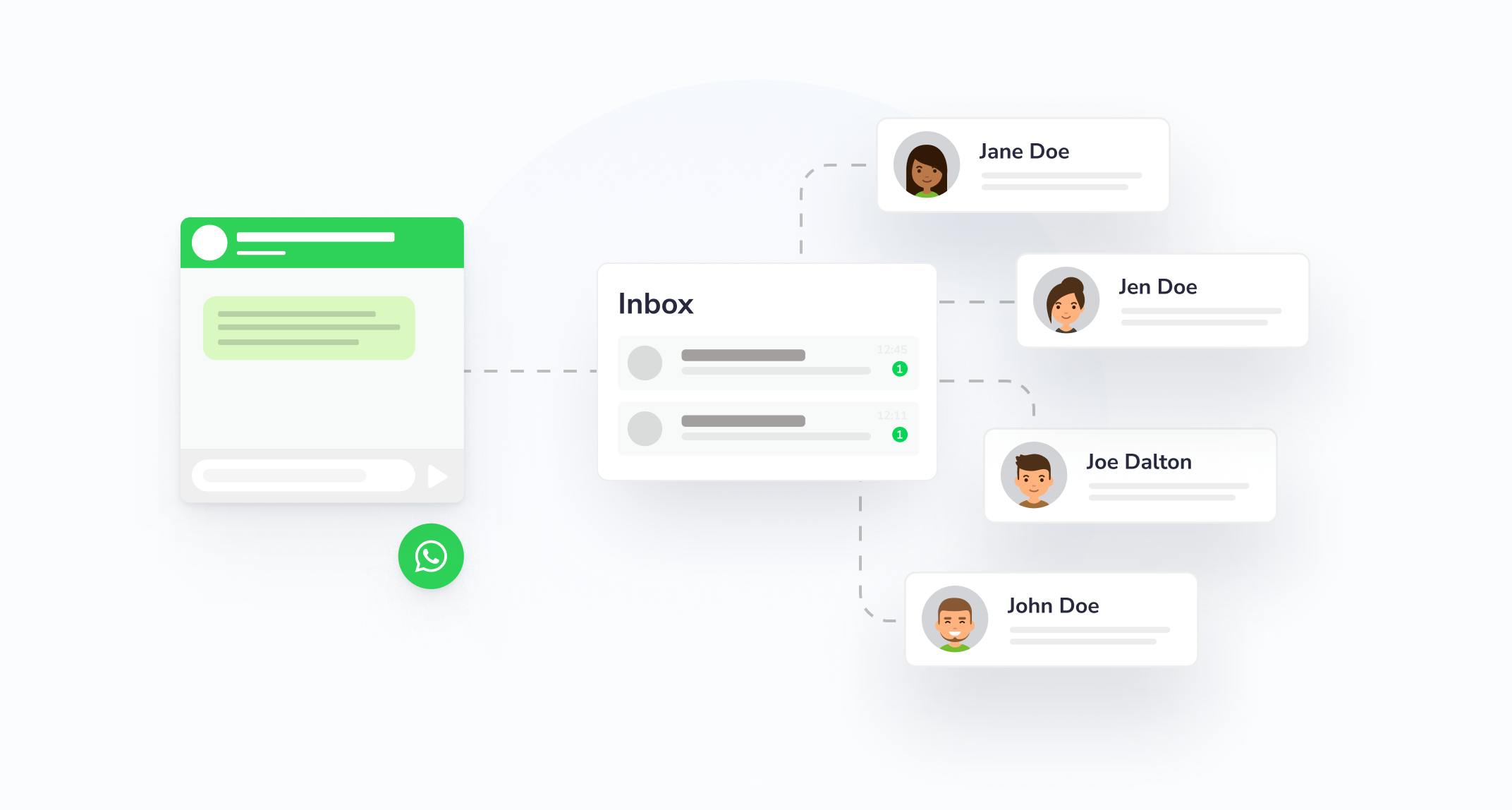
WhatsApp capability for multiple devices
It is possible to use the WhatsApp Business app on multiple devices! It is not possible to use it on multiple phones, but the WhatsApp Business app can be paired with 4 other devices (e.g. computers) at the same time.
What's important to know:
- You can use WhatsApp on four associated devices (computers) at the same time, but you can only link one phone to your WhatsApp account at a time. As a result, one person is chiefly responsible for the WhatsApp Business account.
- To avoid error messages, you need to activate the beta WhatsApp desktop app on the linked computers.
- You still need to register your WhatsApp account and link new devices to your phone.
- The phone does not necessarily need to remain connected to the Internet to send WhatsApp messages through another device.
- If you don't use your phone for 14 days, your paired devices will be disconnected.
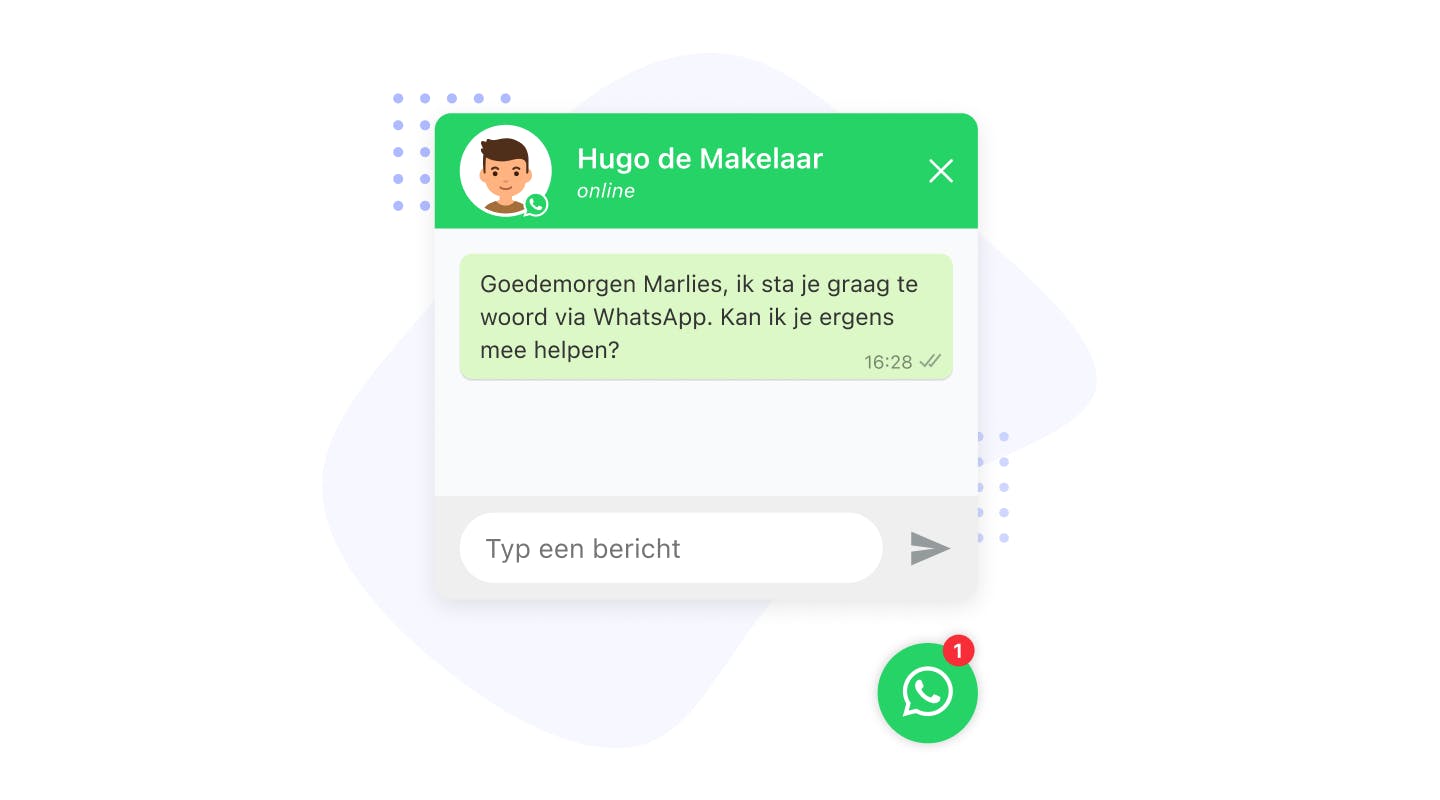
Activate WhatsApp Business desktop app on a colleague's device
1. Install the beta WhatsApp desktop app on your colleague's computer. This desktop version was released specifically in conjunction with "WhatsApp on multiple devices. If you do not install this desktop app, you may get an error message about a WhatsApp version that does not support this message. You can download the beta WhatsApp desktop software from the following link:
2, When you have installed the beta WhatsApp desktop app on your computer, you will see a QR code. You need to scan this QR code with the WhatsApp Business app on your phone (see image). This will activate WhatsApp Business on your colleagues' devices. The phone and the computers on which WhatsApp Business is activated do not have to stay near each other.
Useful tip: scanning the QR code can also be done remotely, via a video call. Your colleague has to share his screen with the QR code on it. You can then scan it remotely with your phone.