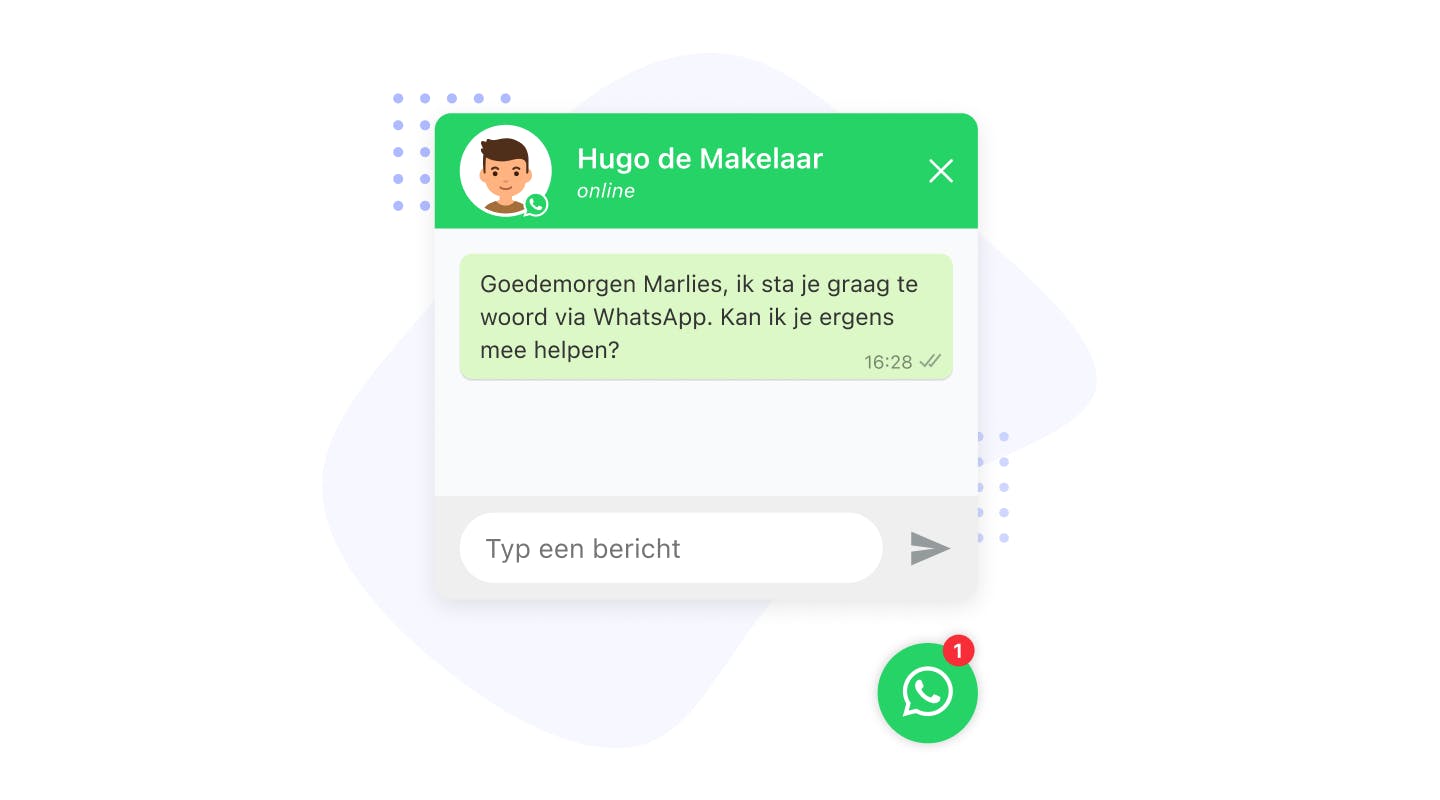How to take over WhatsApp Business from a colleague
It is possible to have a colleague manage the free WhatsApp Business app during your vacation. My advice would not be to transfer WhatsApp Business over the phone, as this will cause all previous WhatsApp conversations to be lost. It is more convenient to temporarily activate your WhatsApp Business number on your colleague's computer. This can be done at https://web.whatsapp.com/ or through the WhatsApp desktop app.
Want to continue managing WhatsApp together after your vacation? Read how here
Scan the WhatsApp QR code on your colleague's computer
After you open WhatsApp on your colleague's computer, you will see a QR code. You have to scan this QR code with the WhatsApp Business app on your phone. This will activate WhatsApp Business on your colleague's computer. The phone and the computer on which WhatsApp Business is activated do not have to stay near each other. However, both devices must be connected to the Internet in order to send WhatsApp messages.
Scanning the QR code can also be done remotely, via a video call. Your colleague has to share his screen with the QR code on it. You can then scan it remotely with your phone.
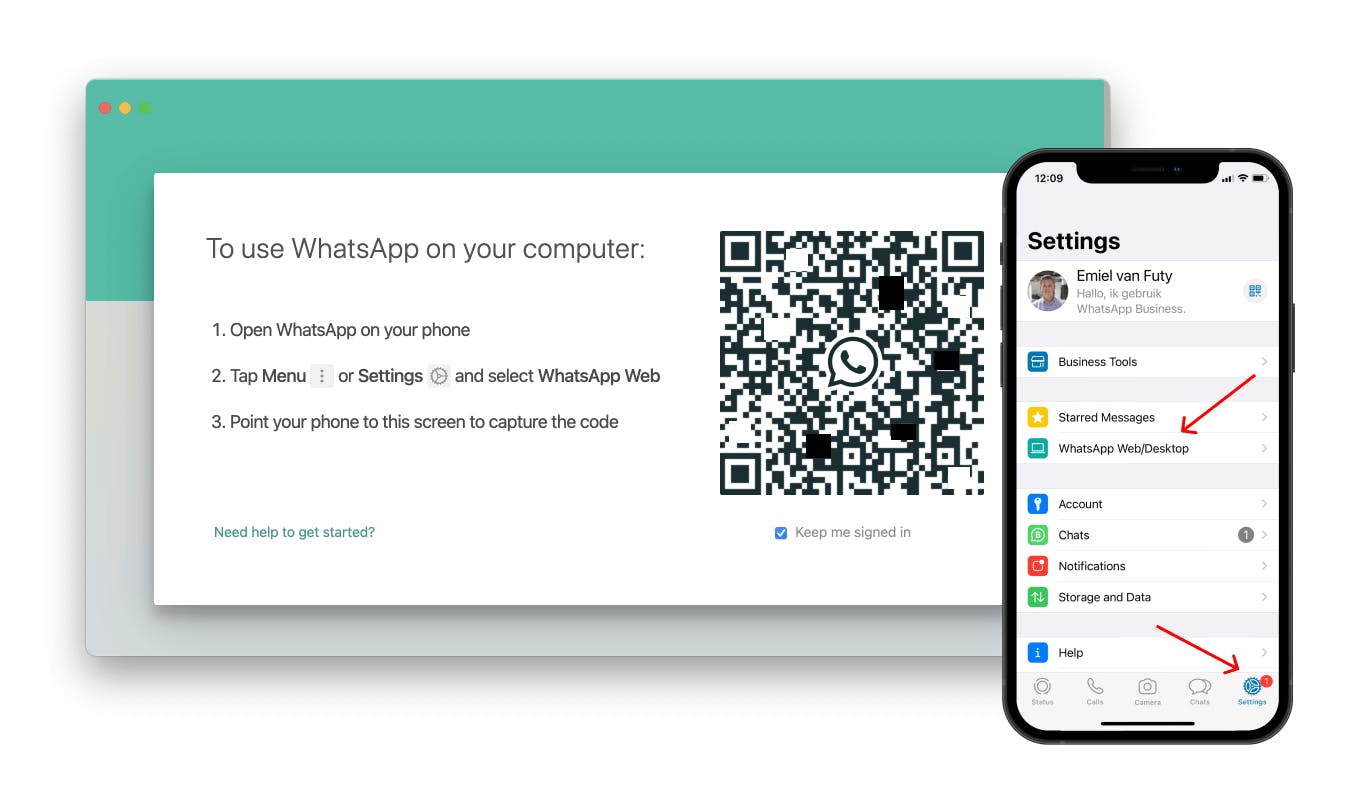
Tip: while on vacation, turn off WhatsApp Business notifications on your phone. This allows your colleague to take over the calls, without disturbing you every time you are on vacation. This ensures more peace of mind on your well-deserved vacation!
Temporarily link your colleague's WhatsApp number to the widget
It is also possible to temporarily link your colleague's WhatsApp number to the WhatsApp widget during your vacation. This allows your colleague to handle the WhatsApp calls without bothering you. However, the visitor will temporarily communicate with another WhatsApp number of the company for a while. It is also possible to add multiple WhatsApp numbers to the widget with the Mutliple WhatsApp widget and let the visitor choose who he wants to contact.
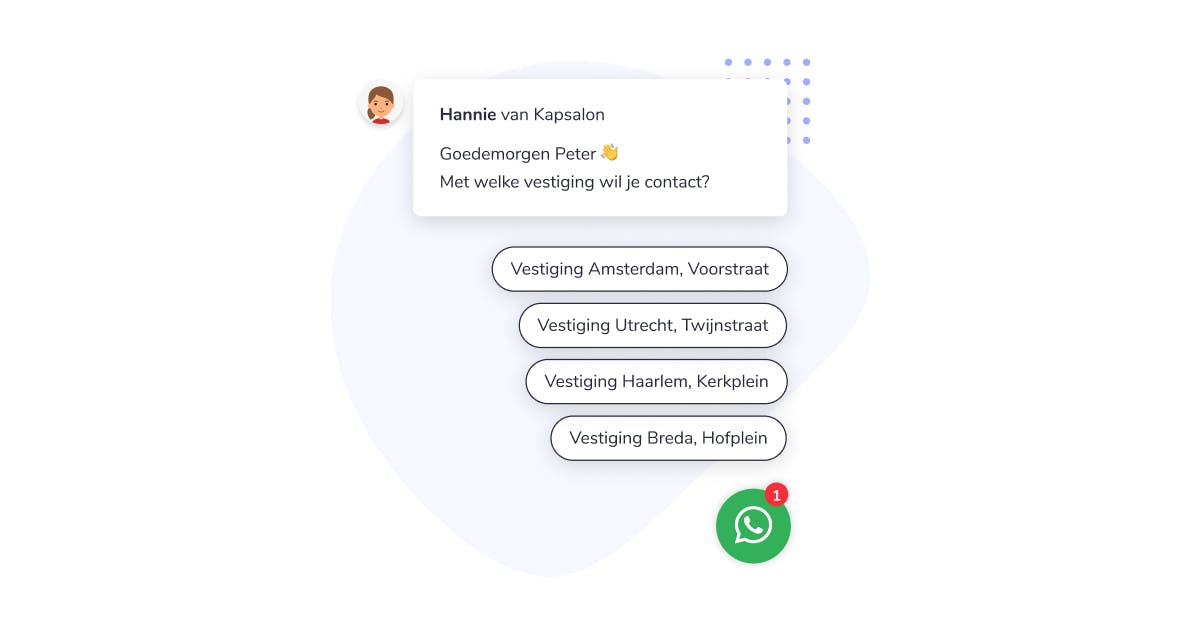
While on vacation, set up an absence message with the WhatsApp auto reply
In the WhatsApp Business app, it is possible to set an absence message. Here you can type a WhatsApp message that will be sent automatically. You have 3 options to set when the auto reply will be sent:
- Out of business hours
- Always
- At specific times
You also have the option to specify to whom the WhatsApp auto reply should be sent. You can choose between:
- Everyone
- Everyone but my contacts
- Everyone except selected contacts
- Selected contacts only
For example, when a visitor contacts you via the WhatsApp widget on your website during your vacations. Then you can automatically send back a WhatsApp message that, due to the vacation period, it may take a little longer to respond.
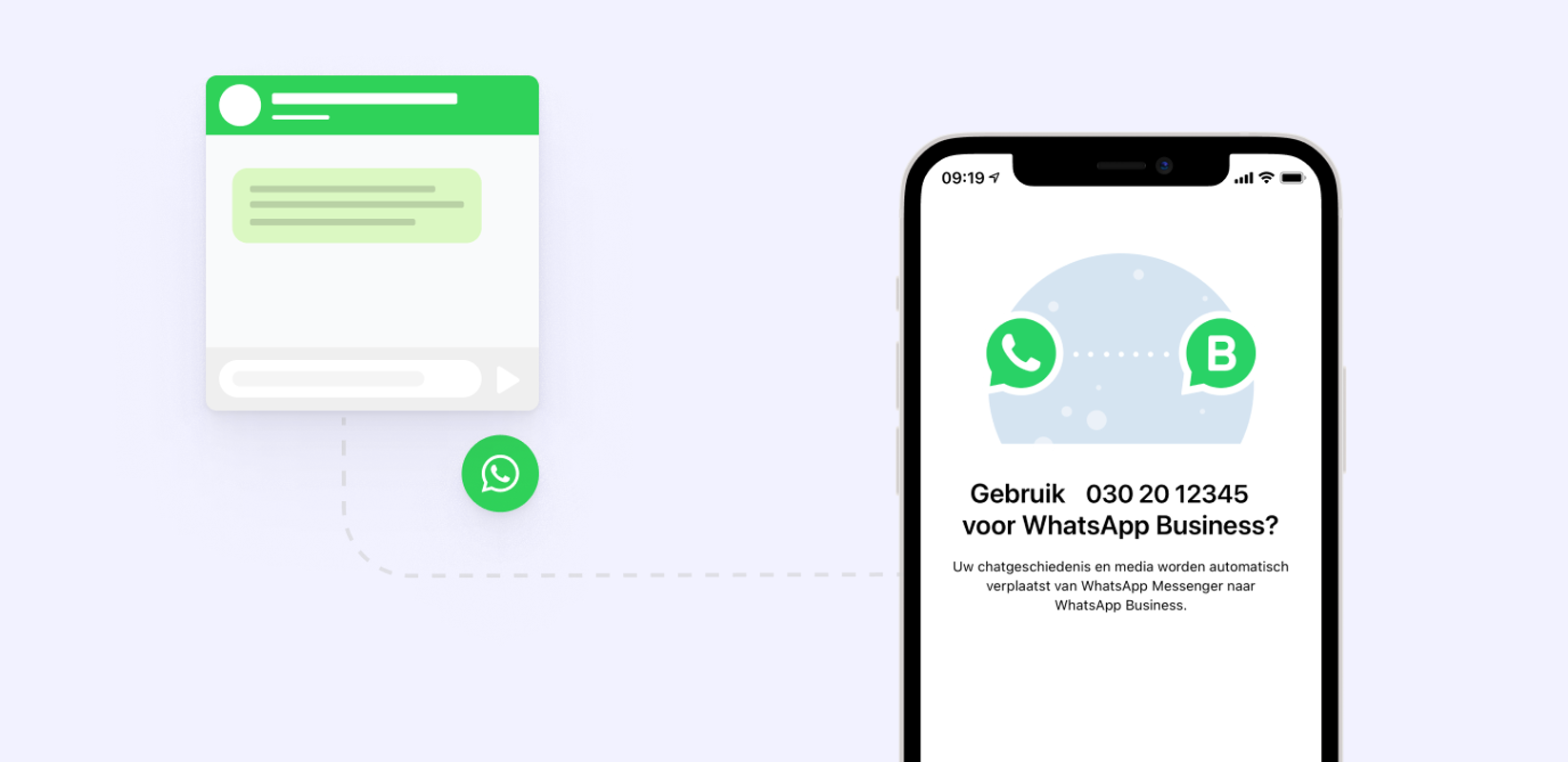
Sample car reply WhatsApp during your vacation
If you are more difficult to reach on WhatsApp during your vacation, you can set an auto reply on a greeting message. For example:"Thank you for your message, due to the vacation period it may take a bit longer before you get an answer. Please contact my colleague at https://wa.me/31302080998. Kind regards.
Link WhatsApp to your website with a WhatsApp widget
The free WhatsApp Business app works great in combination with the WhatsApp widget on your website. This allows you to speak to your website visitors in an accessible way via WhatsApp on your home phone number. This works much nicer than a live chat, for example. With a live chat you have to respond within 30 seconds. Otherwise, the visitor has already left. With WhatsApp you can respond at your convenience. Ideal for smaller organizations!